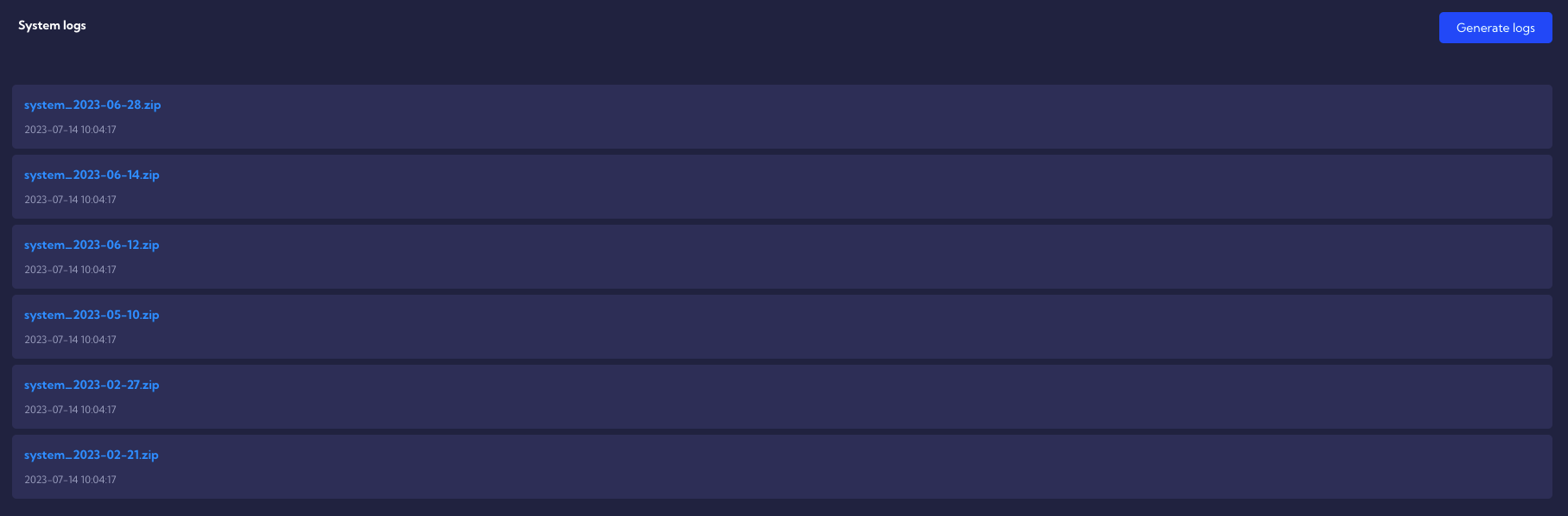System Status
In this menu [Configuration>General Settings >System Status], there are several widgets and tables with detailed information about the system parameters and status of its components, for example, free disk space, CPU load, up time, and so on.
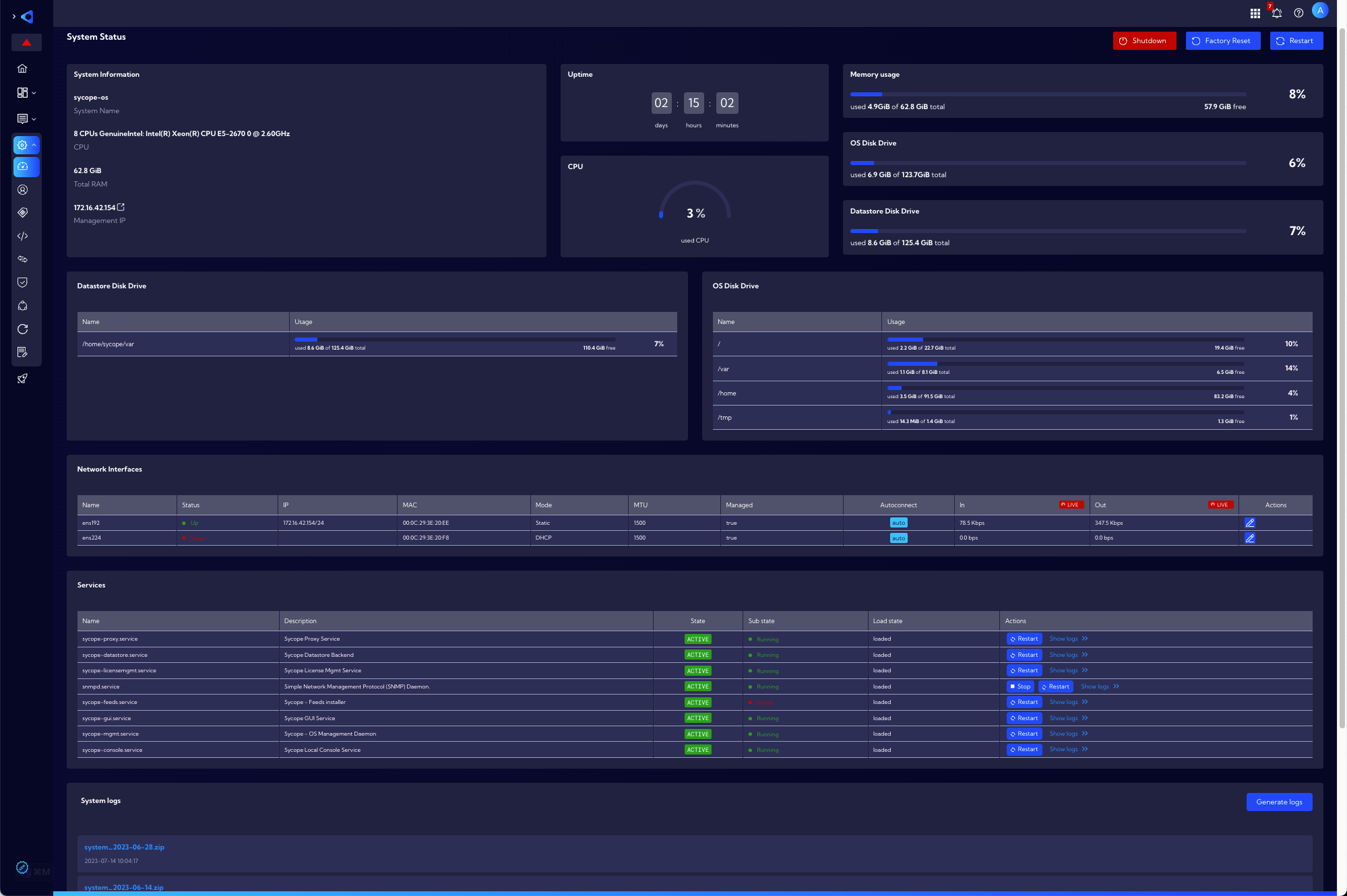
There are tree buttons:
Shutdown - system shutdown
Factory Reset - restore the System to factory settings (except for network settings which remain unchanged)
Restart - system restart
There are the following widgets:
System Information
- System Name - individual system name
- CPU - processor type
- Total RAM - total RAM
- Management IP - IP address for system management
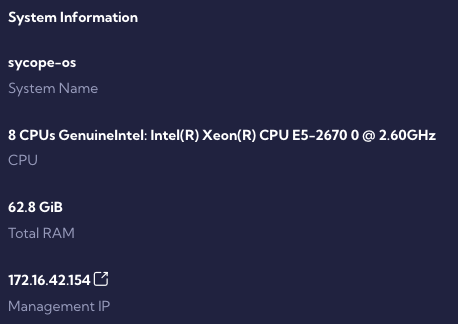
Uptime - system operation time since the last startup in the format dd/hh/mm/ss
CPU - CPU load
Memory usage
OS Disk Drive
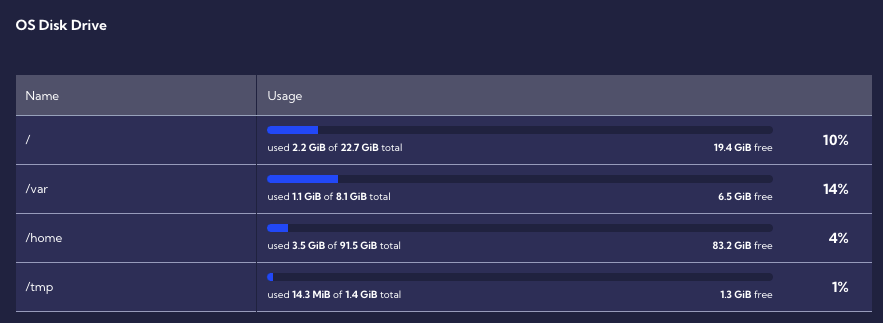
Datastore Disk Drive

Network Interfaces
Name - interface name
Status - interface status Up/Down
IP - interface IP address
MAC - interface MAC address
Mode - interface mode
Managed - true/false
Autoconnect
In - number of bits per second
Out - number of bits per second
Action - buttons to enter interface edit mode
Edit interface - there are the following fields to specify:
MAC
MTU
Driver
Status
IPv4 - DHCP/Static/Disabled
IPv6 -DHCP/ Static
DNS Servers
IP Address
Gateway
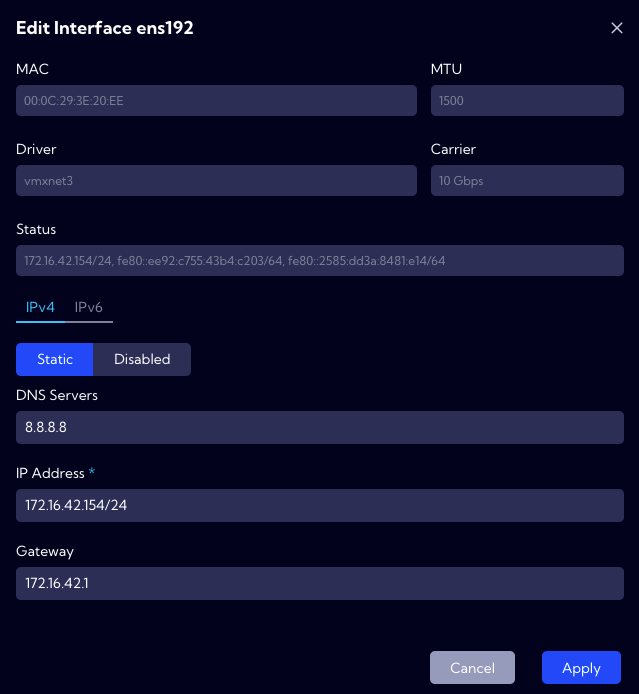

Services
Name
Description
State
Sub state
Load state
Action - buttons Stop, Restart and Show logs
Show logs button - opens the window with a table containing the event Timestamp and Message related to it. The download button allows you to save logs to a local disk.
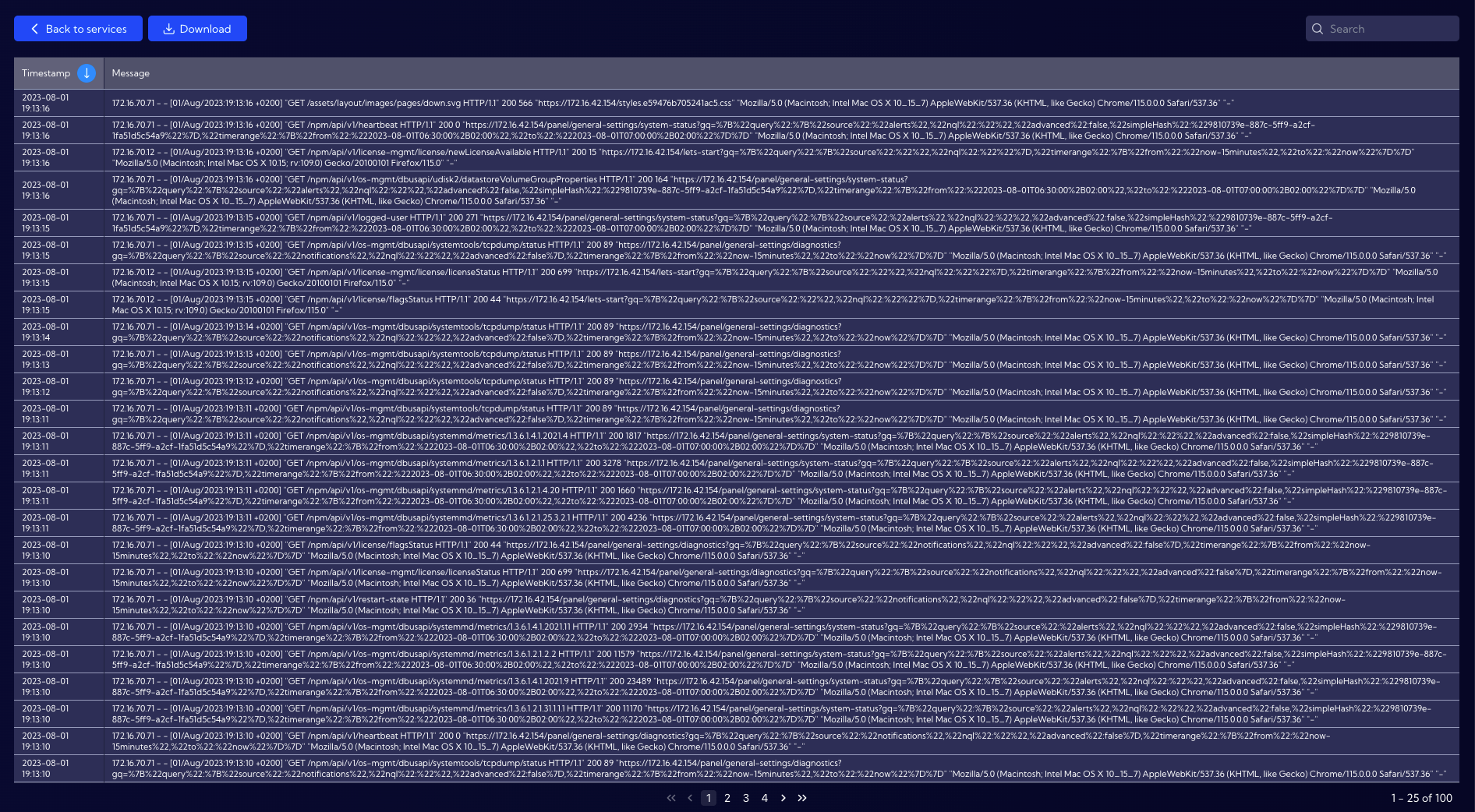
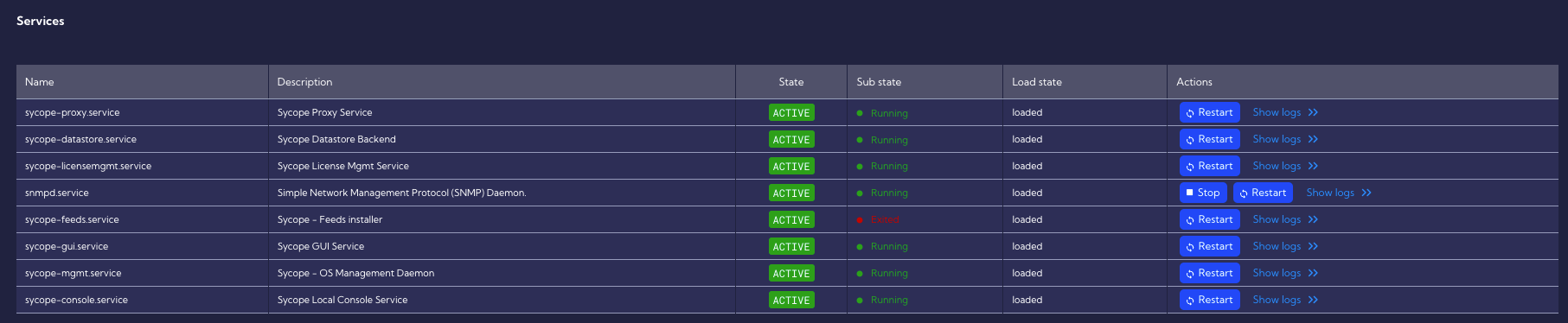
System logs
- Generate logs button - generates a log file saved on the user's local disk.